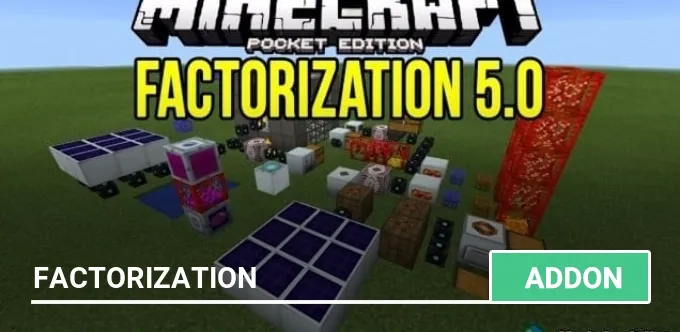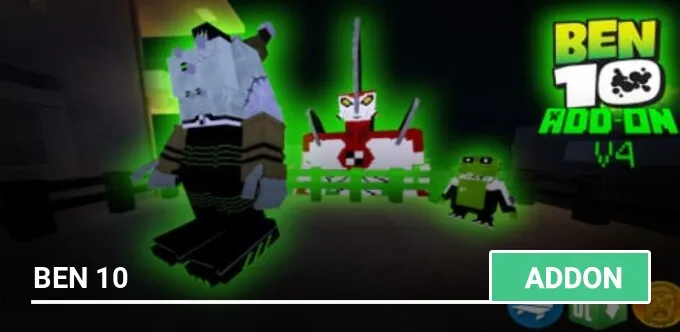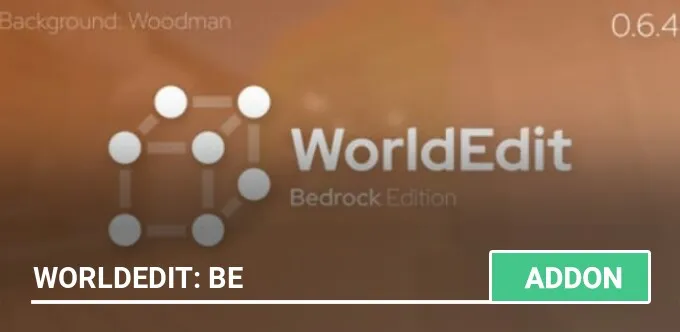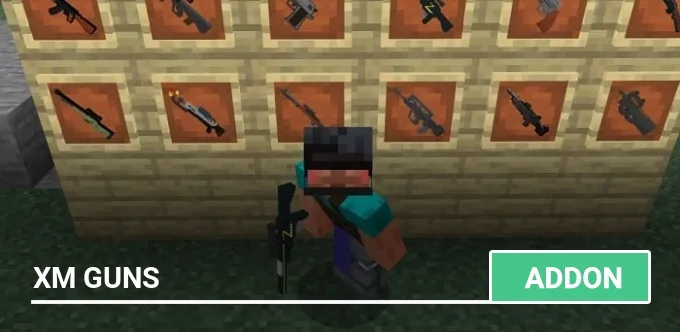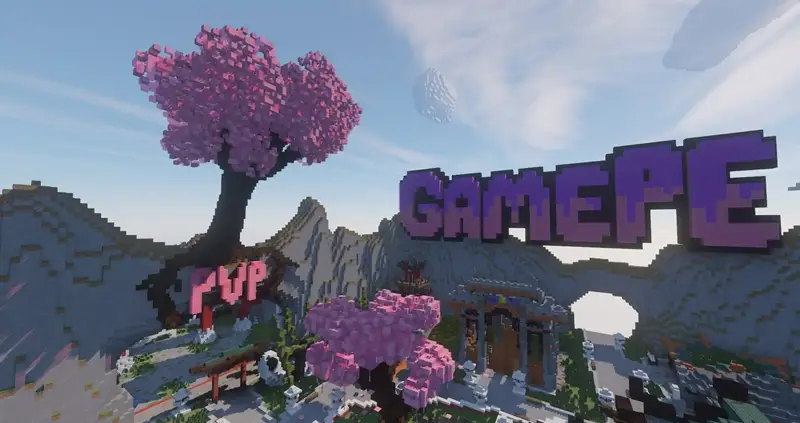Mod: Brush Tool
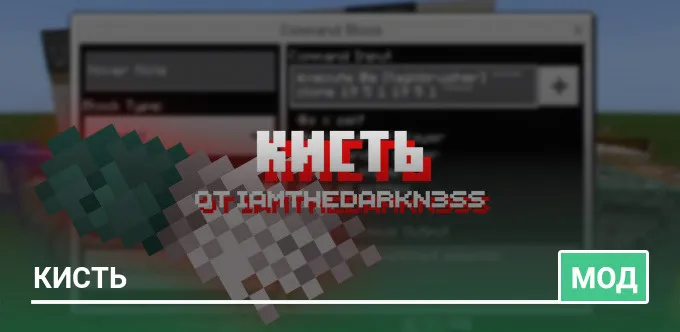
BrushTool is a useful mod for builders of worlds in Minecraft and map makers. It can be used to quickly build large areas of blocks.
Start
First, you need to upload a structural block to your world. To do this, open the chat and enter /give @s structure_block. The command will give you a structural block that you can use to save and load structures in your worlds.

When you have a structural block, place it where the structure will be. Construction size: 23x8x13 blocks.
Open the structural block and switch it to download mode. Enter the structure name in the input field brushtool and make sure the Y offset is set to -2. Then click the Load button and close the structural block interface.
Calibration
After you have downloaded the design, you need to calibrate it. To do this, stand on the golden block and remember the coordinates.

Find the two command blocks above which the signs are placed. When you open them, you will see six numbers. These are two sets of coordinates, you need to replace them with the coordinates that you received earlier while standing on the golden block.


For example, in the screenshot above there are six numbers — 19 5 1 19 5 1. You would replace them with 24 5 3 24 5 3. The same with the other command block.
Check the calibration to make sure it is correct. To do this, place any block on the golden block and click the button on the right. If the block on the golden block is cloned over the command block, you did everything right. If not, you will have to calibrate the coordinates again.
Using brushes
Now you can use the brush tool. Place your chosen block on the golden block, activate the lever (this action will clear your inventory). You will receive five items: a trident, a bow, a crossbow, a sword and a pickaxe. In addition, an armor rack will appear in the center of your view, which will follow your movements.
After selecting the mode, take the trident and hold on the screen or press the right mouse button to start the action. Do not switch between modes too quickly, and choose an empty slot of the quick access toolbar between mode transitions.
As soon as you finish using the brush, just activate the lever again, all the items and the armor rack will disappear.
Overview
Start
First, you need to upload a structural block to your world. To do this, open the chat and enter /give @s structure_block. The command will give you a structural block that you can use to save and load structures in your worlds.
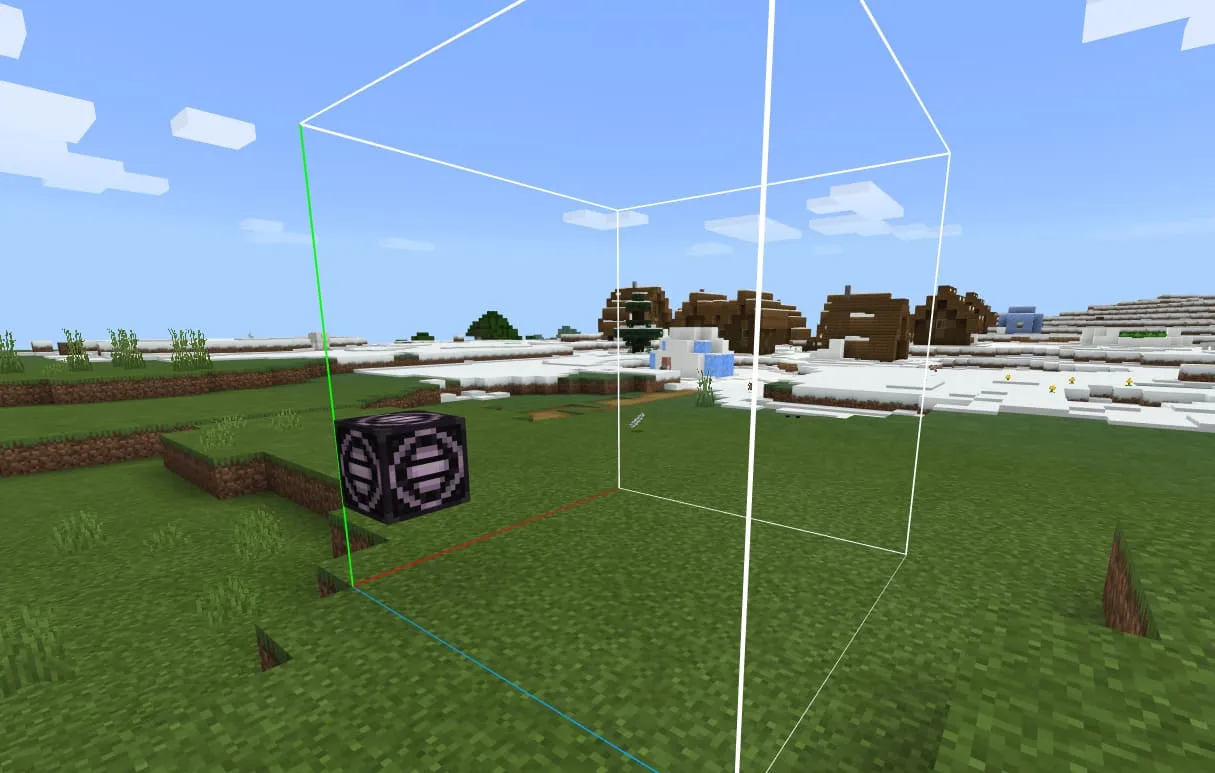
When you have a structural block, place it where the structure will be. Construction size: 23x8x13 blocks.
Open the structural block and switch it to download mode. Enter the structure name in the input field brushtool and make sure the Y offset is set to -2. Then click the Load button and close the structural block interface.
Calibration
After you have downloaded the design, you need to calibrate it. To do this, stand on the golden block and remember the coordinates.
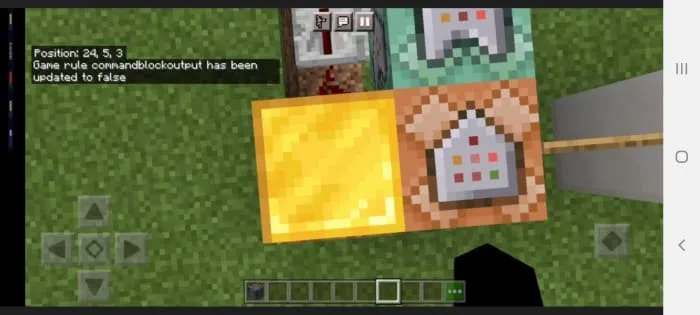
Find the two command blocks above which the signs are placed. When you open them, you will see six numbers. These are two sets of coordinates, you need to replace them with the coordinates that you received earlier while standing on the golden block.
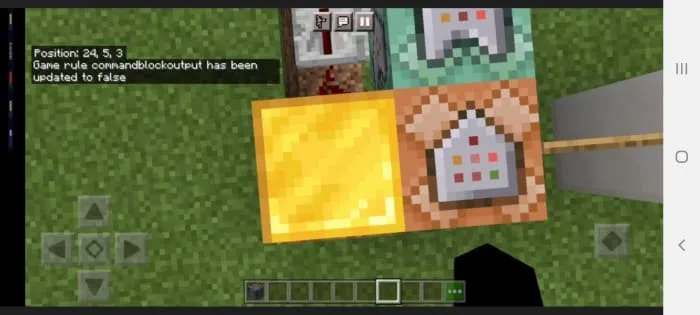
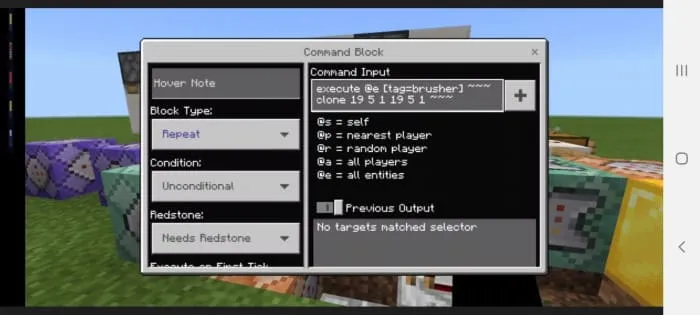
For example, in the screenshot above there are six numbers — 19 5 1 19 5 1. You would replace them with 24 5 3 24 5 3. The same with the other command block.
Check the calibration to make sure it is correct. To do this, place any block on the golden block and click the button on the right. If the block on the golden block is cloned over the command block, you did everything right. If not, you will have to calibrate the coordinates again.
Using brushes
Now you can use the brush tool. Place your chosen block on the golden block, activate the lever (this action will clear your inventory). You will receive five items: a trident, a bow, a crossbow, a sword and a pickaxe. In addition, an armor rack will appear in the center of your view, which will follow your movements.
- Trident — used as a brush after selecting the mode
- Bow — Single block construction mode
- Crossbow — two-block construction mode
- Sword — Clearing mode (clears the 3x3x3 area around the armor rack)
- Pickaxe — Cleaning mode (clears the 7x7x7 area around the armor rack)
After selecting the mode, take the trident and hold on the screen or press the right mouse button to start the action. Do not switch between modes too quickly, and choose an empty slot of the quick access toolbar between mode transitions.
As soon as you finish using the brush, just activate the lever again, all the items and the armor rack will disappear.
Overview
Supported versions
There are no comments, be the first!