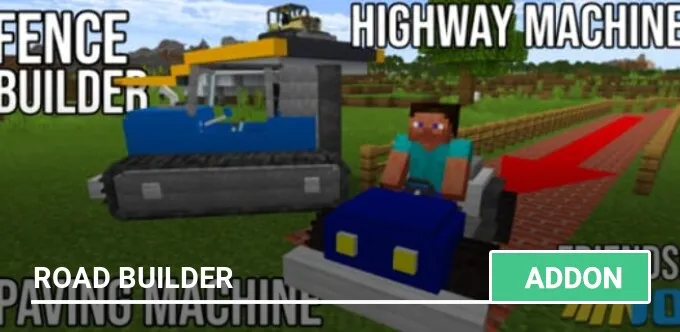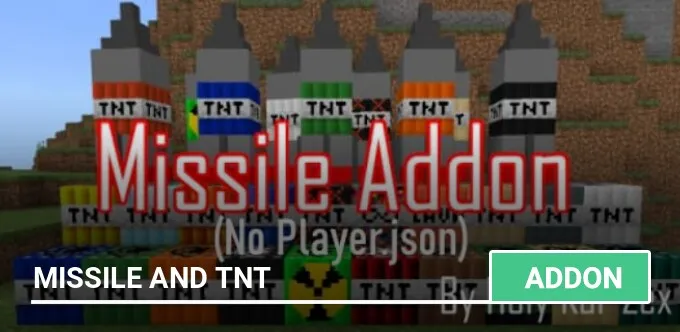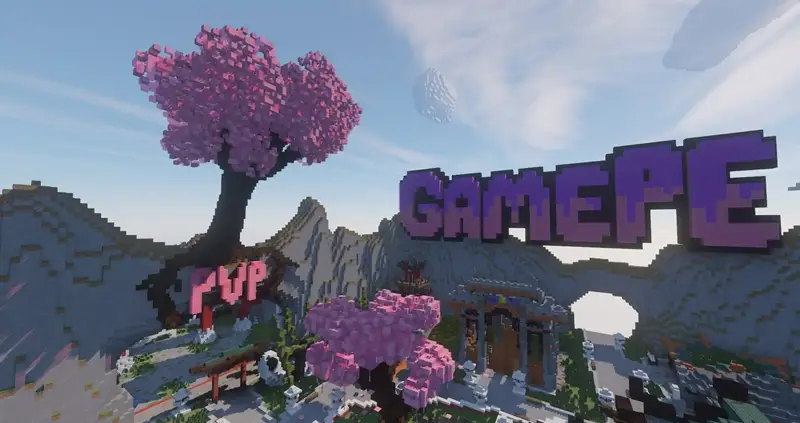Mod: WorldEdit: BE
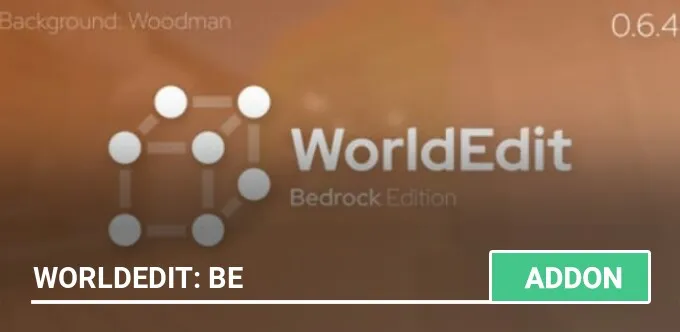
Probably, WorldEdit: BE is the most developed ported mod, with which you can manage your world and engage in rapid construction using new functions and commands. Would you like to quickly remove blocks, put a lot of dynamite or copy? Now with this addition to Minecraft there will be such an opportunity!
The addon is at an early stage of development, so not all of its functions can work properly. We do not recommend using it in the worlds that are important to you or making copies.
Activation
In editing the world, enable The Holiday Creator features and GameTest Framework.

By default, no player can use the addon features. To activate, you need to type the command /tag @s add builder into the chat to become a builder.

Now you can use various commands like ;help or ;set.
What can I do?
In the tutorial, you can find a brief guide on how to use the add-on functions, but the information is in English.

How to use it?
Instead of using regular slashes when entering commands, must use a semicolon (;).
To allocate a territory, you can use either a special axe or commands.
Note that the maximum range of the allocated area is 64x256x64 blocks.
Axe selection
Type ;wand into the chat to get a special axe.

Stand near the first point, sit down and press the right mouse button (long tap on the screen).

Now go to the second point and click the right mouse button (long tap on the screen), you do not need to sit down.

Selection by commands
Go to the first point and enter ;pos1 into the chat.

Go to the second point and enter ;pos2 into the chat.

Now you can use the commands:
Templates
Now, if you want to fill in the selected area, you need to use the command ;set. At the same time, this command has advanced functionality.
Template syntax:
Sample templates:
In the screenshot below, I typed ;set tnt into the chat to fill the selection with dynamite blocks.

In the following example, I typed ;set dirt,wool["color":"red"],glass to fill the area with a template.

Copying blocks
Go to the desired area and do the same steps to allocate the territory.

Type ;copy into the chat to copy the selection.

Stand at the right point to place the copied area.

The insert works a little crooked, and you need to use it carefully.
Undo actions
If you made a mistake or want to return the action, then use the commands:
Disabling particles
If the particles interfere with you or cause lags, you can type ;drawsel into the chat to disable the selection particles.

Type ;help or ;help Command name into the chat to get hints on using the mod's functions.

Last update: v0.5 (April 11, 2022)
What's new?
The addon is at an early stage of development, so not all of its functions can work properly. We do not recommend using it in the worlds that are important to you or making copies.
Activation
In editing the world, enable The Holiday Creator features and GameTest Framework.
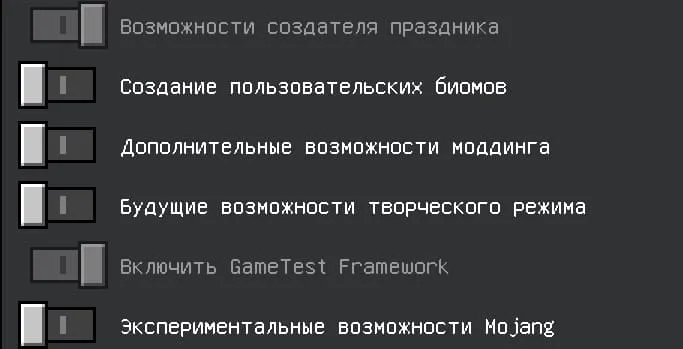
By default, no player can use the addon features. To activate, you need to type the command /tag @s add builder into the chat to become a builder.

Now you can use various commands like ;help or ;set.
What can I do?
- You can select an area
- You can copy, cut and paste the selected area
- You can fill the selected area with blocks
- Undo and redo actions
In the tutorial, you can find a brief guide on how to use the add-on functions, but the information is in English.

How to use it?
Instead of using regular slashes when entering commands, must use a semicolon (;).
To allocate a territory, you can use either a special axe or commands.
Note that the maximum range of the allocated area is 64x256x64 blocks.
Axe selection
Type ;wand into the chat to get a special axe.
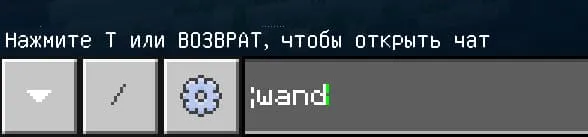
Stand near the first point, sit down and press the right mouse button (long tap on the screen).
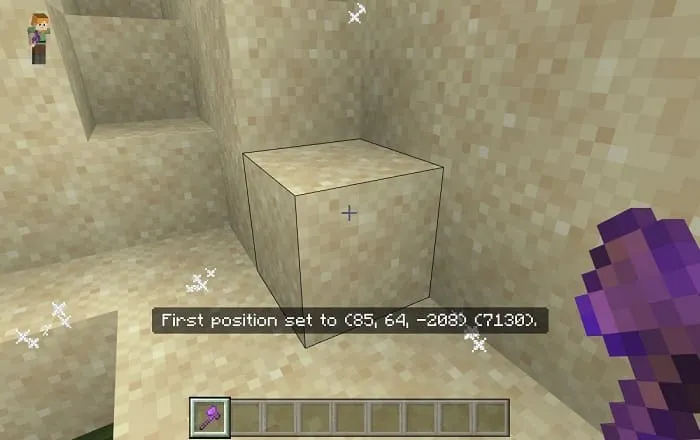
Now go to the second point and click the right mouse button (long tap on the screen), you do not need to sit down.

Selection by commands
Go to the first point and enter ;pos1 into the chat.
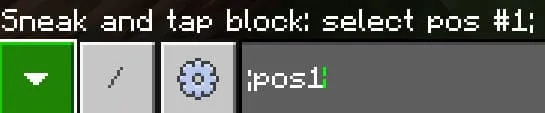
Go to the second point and enter ;pos2 into the chat.

Now you can use the commands:
- ;copy — copies the selected area
- ;cut — cuts out the selected area
- ;paste — inserts the copied or cut area
- ;set — fills the area with a template (details below)
Templates
Now, if you want to fill in the selected area, you need to use the command ;set. At the same time, this command has advanced functionality.
Template syntax:
- ;set_block name,block_2 name:its type,block_name[block_property:value,...]
Sample templates:
- ;set glass — fills with glass
- ;set stone:1 — fills with granite
- ;set dirt,wool["color":"red"] — fills with blocks of dirt and red wool
In the screenshot below, I typed ;set tnt into the chat to fill the selection with dynamite blocks.
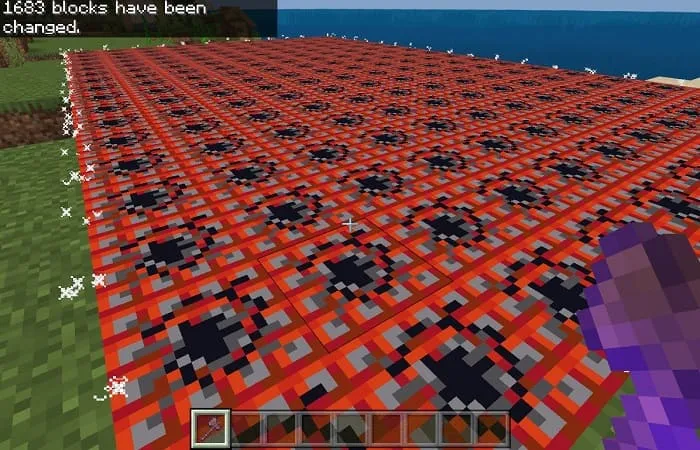
In the following example, I typed ;set dirt,wool["color":"red"],glass to fill the area with a template.
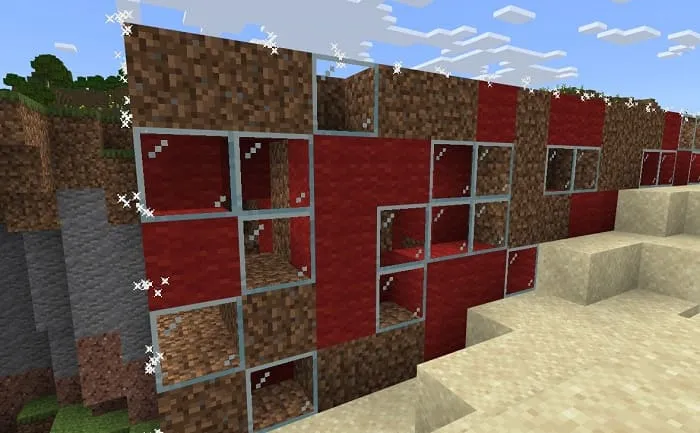
Copying blocks
Go to the desired area and do the same steps to allocate the territory.
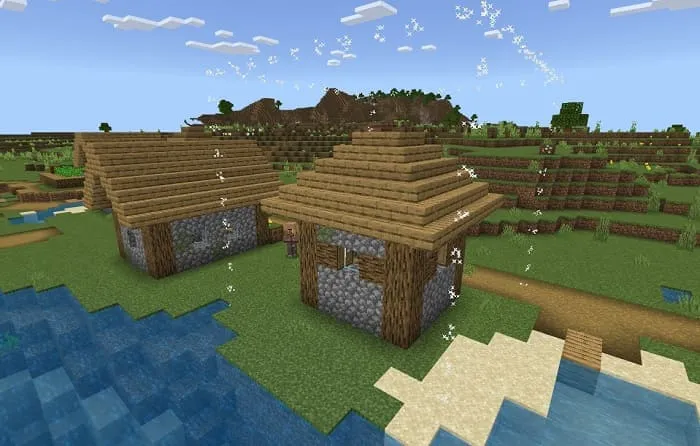
Type ;copy into the chat to copy the selection.
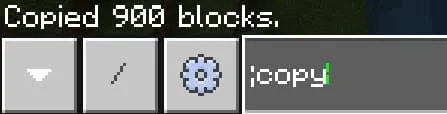
Stand at the right point to place the copied area.
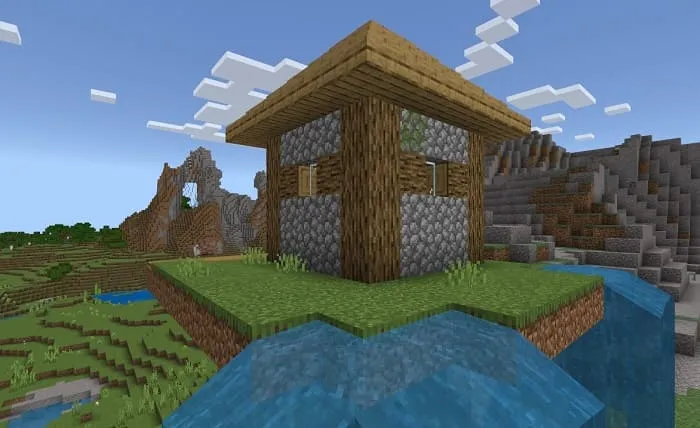
The insert works a little crooked, and you need to use it carefully.
Undo actions
If you made a mistake or want to return the action, then use the commands:
- ;undo — cancels the action
- ;redo — repeats the action
Disabling particles
If the particles interfere with you or cause lags, you can type ;drawsel into the chat to disable the selection particles.

Type ;help or ;help Command name into the chat to get hints on using the mod's functions.

Last update: v0.5 (April 11, 2022)
What's new?
- Added commands: ;shift, ;offset, ;inset, ;expand, ;contract
- Improved commands and settings
- Improved mod performance
Supported versions
152 comments