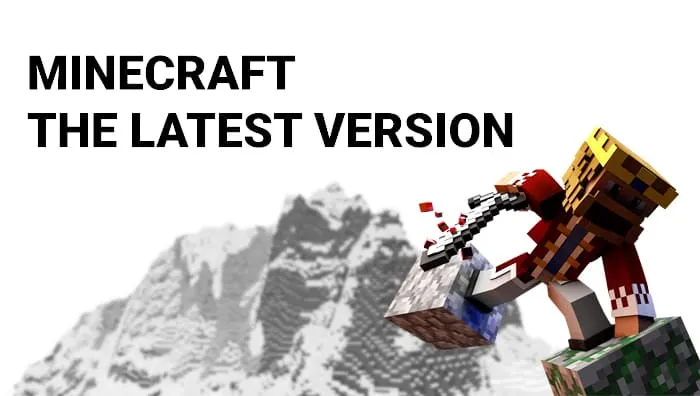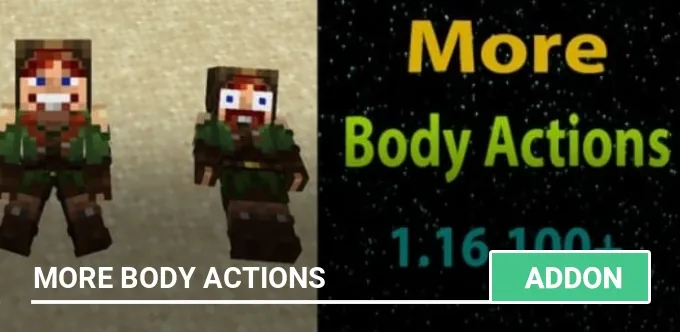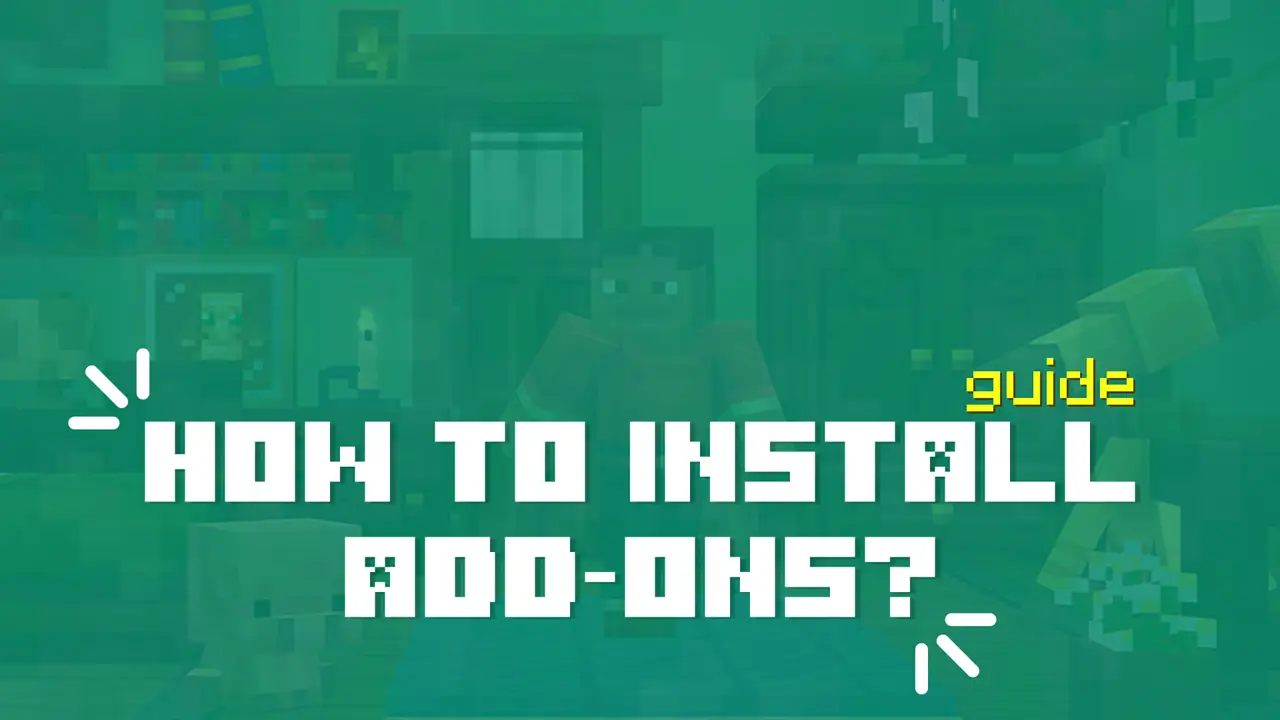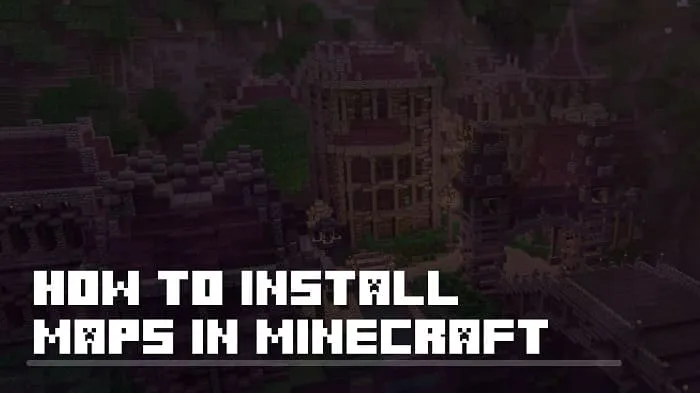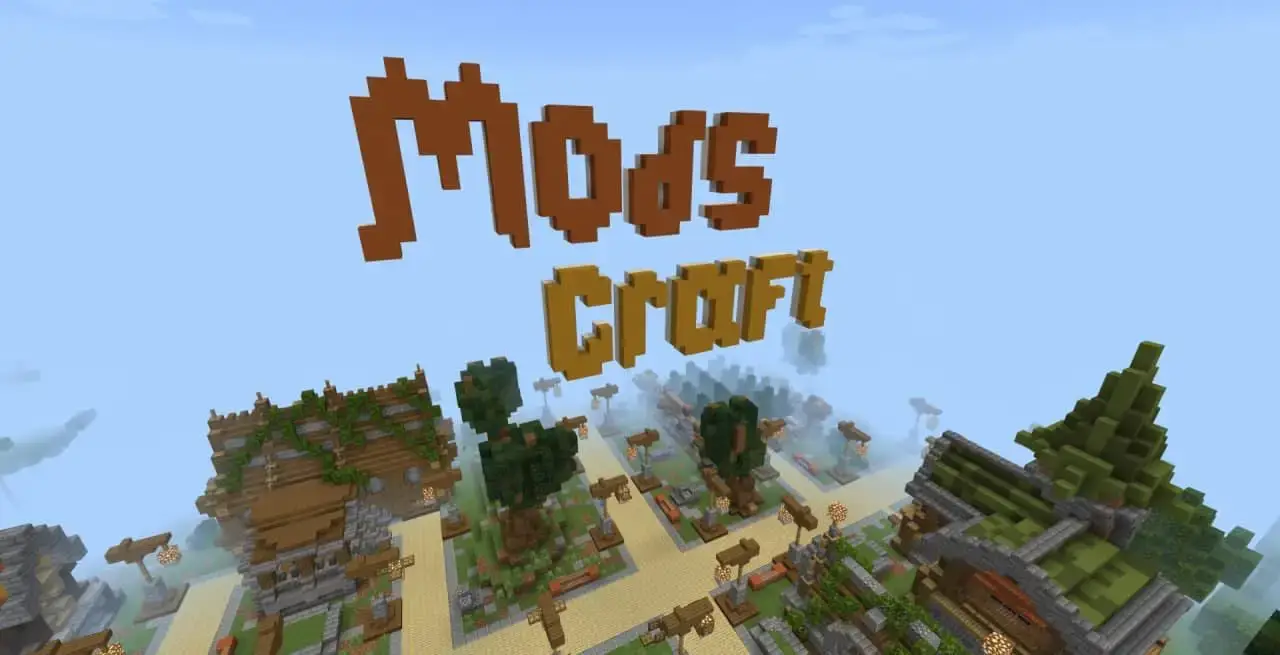Installing textures in Minecraft
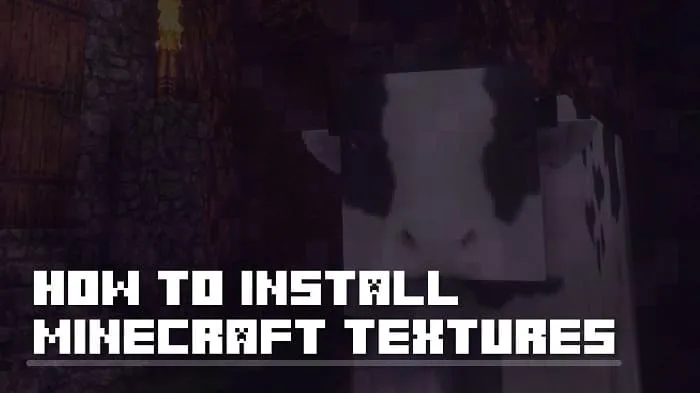
The process of installing textures for Minecraft Pocket Edition (Minecraft PE) is quite simple, but beginners may need some guidance. In this article, we provide a detailed description of the procedure for installing textures in Minecraft PE and offer solutions for the main operating systems.
Installation of .mcpack:
To begin, you need to download a texture pack in .mcpack format to your device. Then, depending on your operating system, follow these steps:
- Android: Open the "Downloads" folder in your file manager and locate the downloaded texture pack. Tap on it, and the game will automatically launch, initiating the installation process.
- iOS: Use the Safari browser to download the texture pack file. After the download, tap on the file once to launch the game and start the texture installation.
- Windows 10: To install the textures, double-click the .mcpack file.
Installation of .zip:
If the texture pack is in .zip format, follow these steps:
- Android: Extract the folder with the textures to the /games/com.mojang/resource_packs/ directory on your device.
- iOS: Rename the file with the .zip extension to .mcpack, then tap on the file to start the installation process.
- Windows 10: Extract the folder with the textures from the .zip archive to %LocalAppData%\Packages\Microsoft.MinecraftUWP_8wekyb3d8bbwe \LocalState\games\com.mojang\resource_packs.
After successfully installing the texture pack, you can launch the game and activate the textures globally (they will apply to all worlds) or activate them for a specific world in the editing mode.
If you encounter difficulties during the texture installation, feel free to leave your comments about the problem, and we will be happy to assist you! 😊