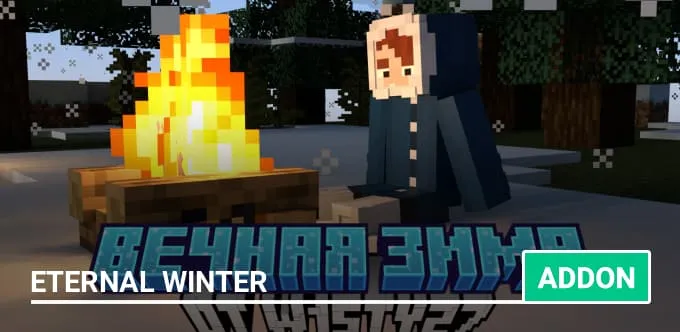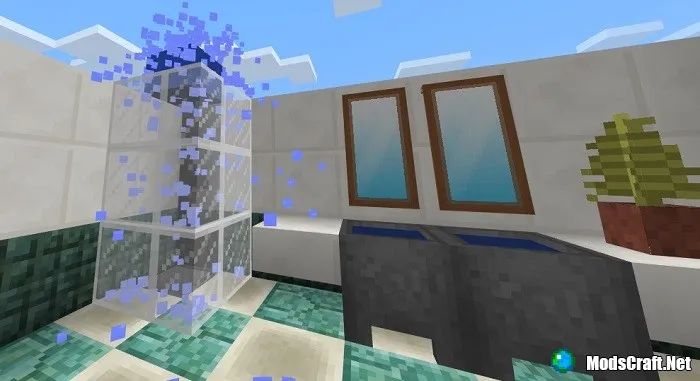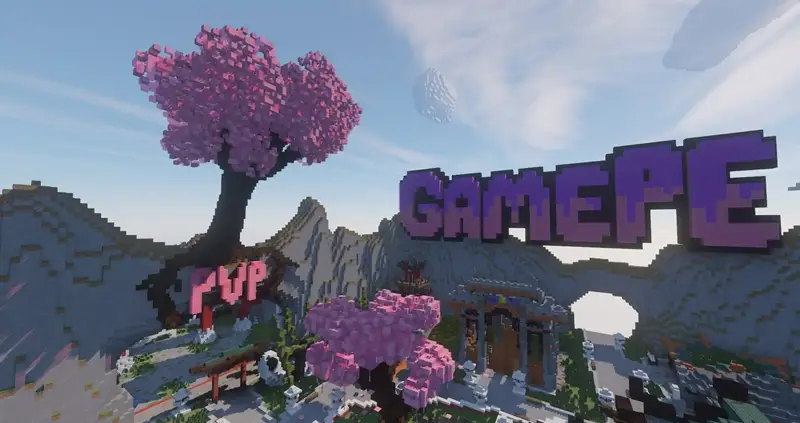How to easily find a biome in Minecraft?
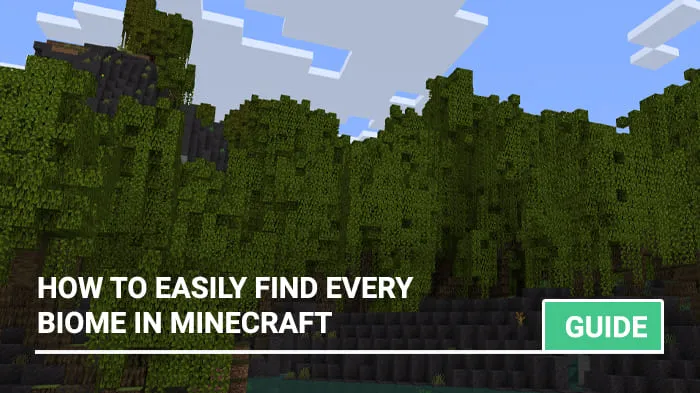
Minecraft Bedrock still does not have a locate biome command. In addition, it is not very convenient to search for some structures and dungeons. In this guide, we will help you find the right biome or structure!
Guide
So, go to the site https://www.chunkbase.com/apps/seed-map. You will see something like the following window:

The first important fields:

At the time of writing the guide for Bedrock 1.19 (Beta), only the Ancient City was available from the structures, but in the future the creators of the site promise to supplement the functionality.

Next, find the field with coordinates.
Enter the X and Z coordinates of your location and press the Go! button.

Set the checkbox Highlight biomes and select the biomes you need in the field next to it. Thanks to this, the selected biomes will be highlighted in color, which is convenient for searching for them.

Hover the cursor over the desired biome or structure, the coordinates will be below. Remember them and use them in Minecraft (teleport or get to the place)!
(if a comma is a thousand, then "1,241.5" in the screenshot below means "1241.5").

Actually, that's it! The site can be used for different purposes. Be sure to write in the comments if something didn't work out for you!
Guide
So, go to the site https://www.chunkbase.com/apps/seed-map. You will see something like the following window:
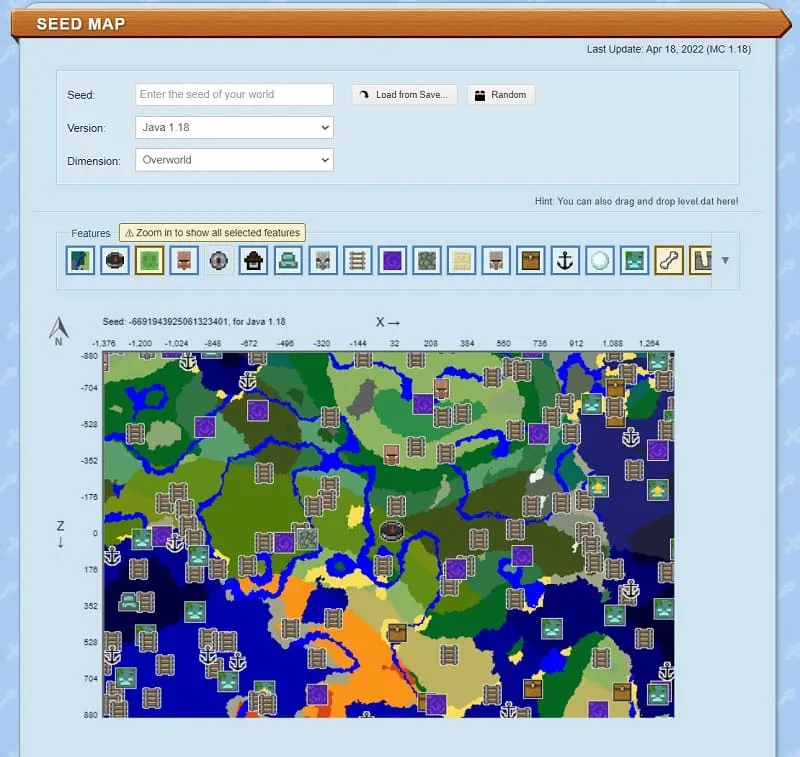
The first important fields:
- Seed: enter your world's seed (or other necessary one) here
- Version: select the game version. For example, Bedrock 1.19 (Beta)
- Dimension: leave Overworld, if necessary, you can choose the Nether or End
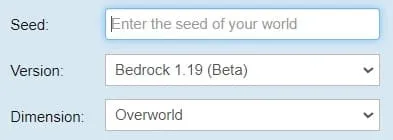
At the time of writing the guide for Bedrock 1.19 (Beta), only the Ancient City was available from the structures, but in the future the creators of the site promise to supplement the functionality.
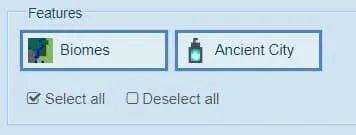
Next, find the field with coordinates.
Enter the X and Z coordinates of your location and press the Go! button.

Set the checkbox Highlight biomes and select the biomes you need in the field next to it. Thanks to this, the selected biomes will be highlighted in color, which is convenient for searching for them.

Hover the cursor over the desired biome or structure, the coordinates will be below. Remember them and use them in Minecraft (teleport or get to the place)!
(if a comma is a thousand, then "1,241.5" in the screenshot below means "1241.5").
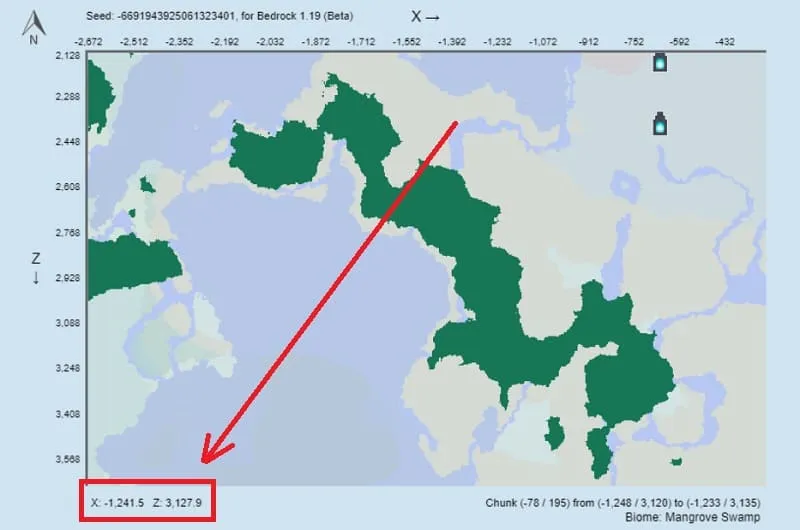
Actually, that's it! The site can be used for different purposes. Be sure to write in the comments if something didn't work out for you!
8 comments